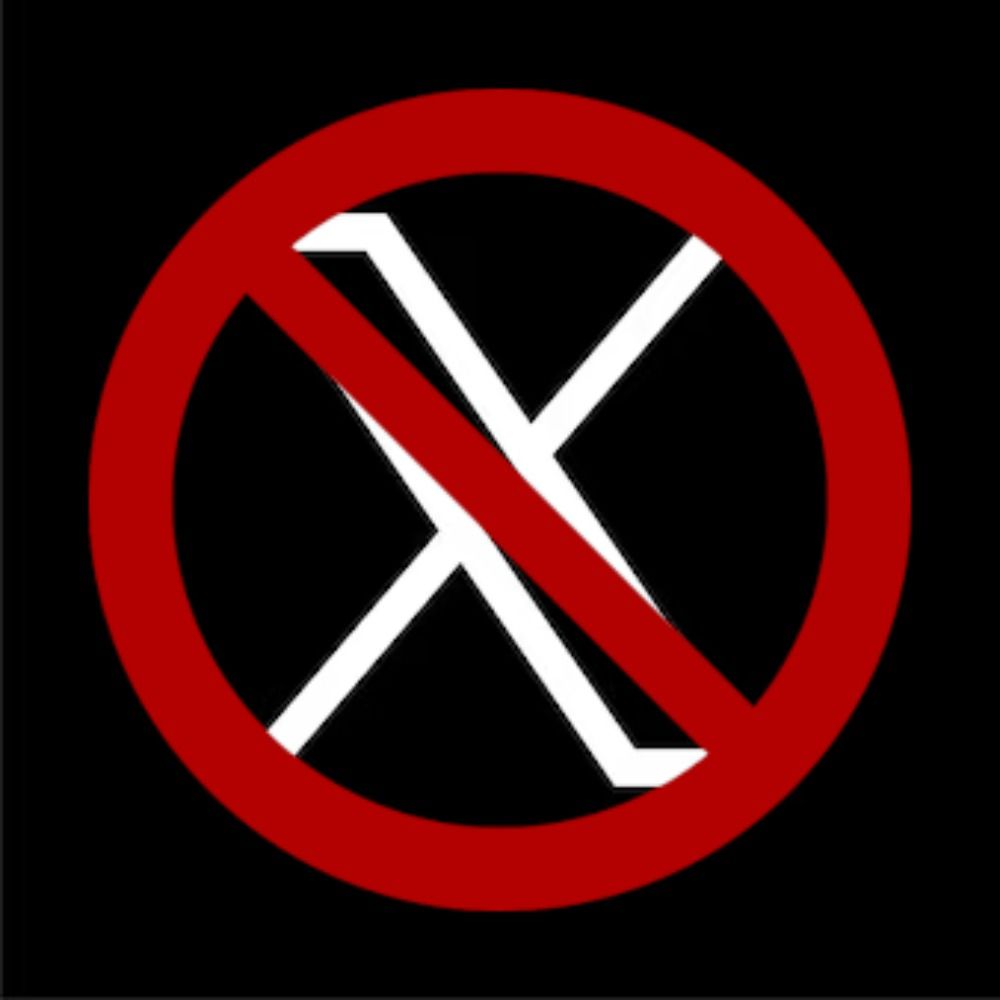Step 1) Subscribe to XBlock
In the Bluesky app, visit @xblock.aendra.dev and click “Subscribe to Labeler”:
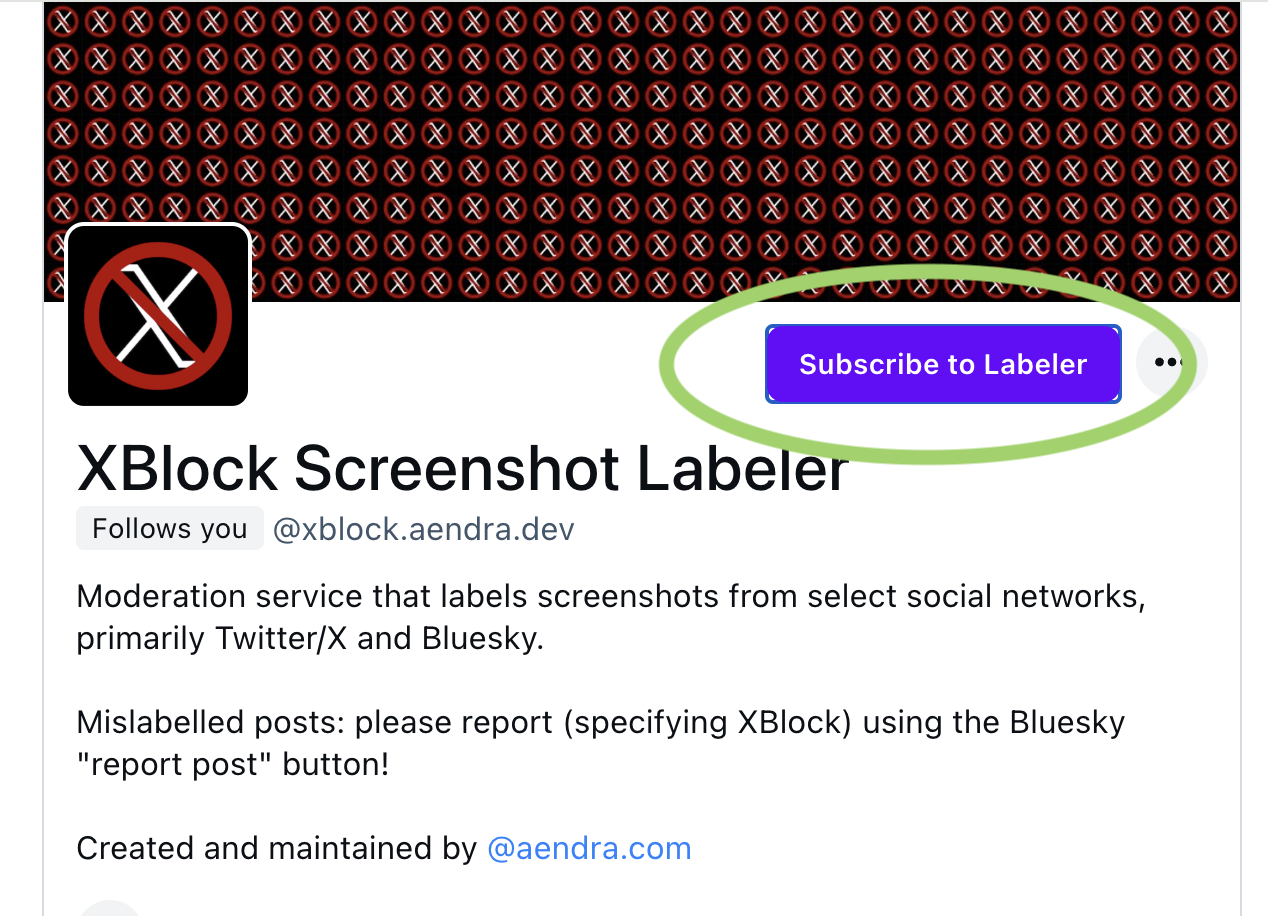
Step 2) Configure your label visibility settings
Just below that, configure each label.
- “Off”: Ignore the label setting; posts with label will display normally
- “Warn”: Hides labelled content behind a toggleable warning. This is a good setting to start out with!
- “Hide”: Hides the content altogether.
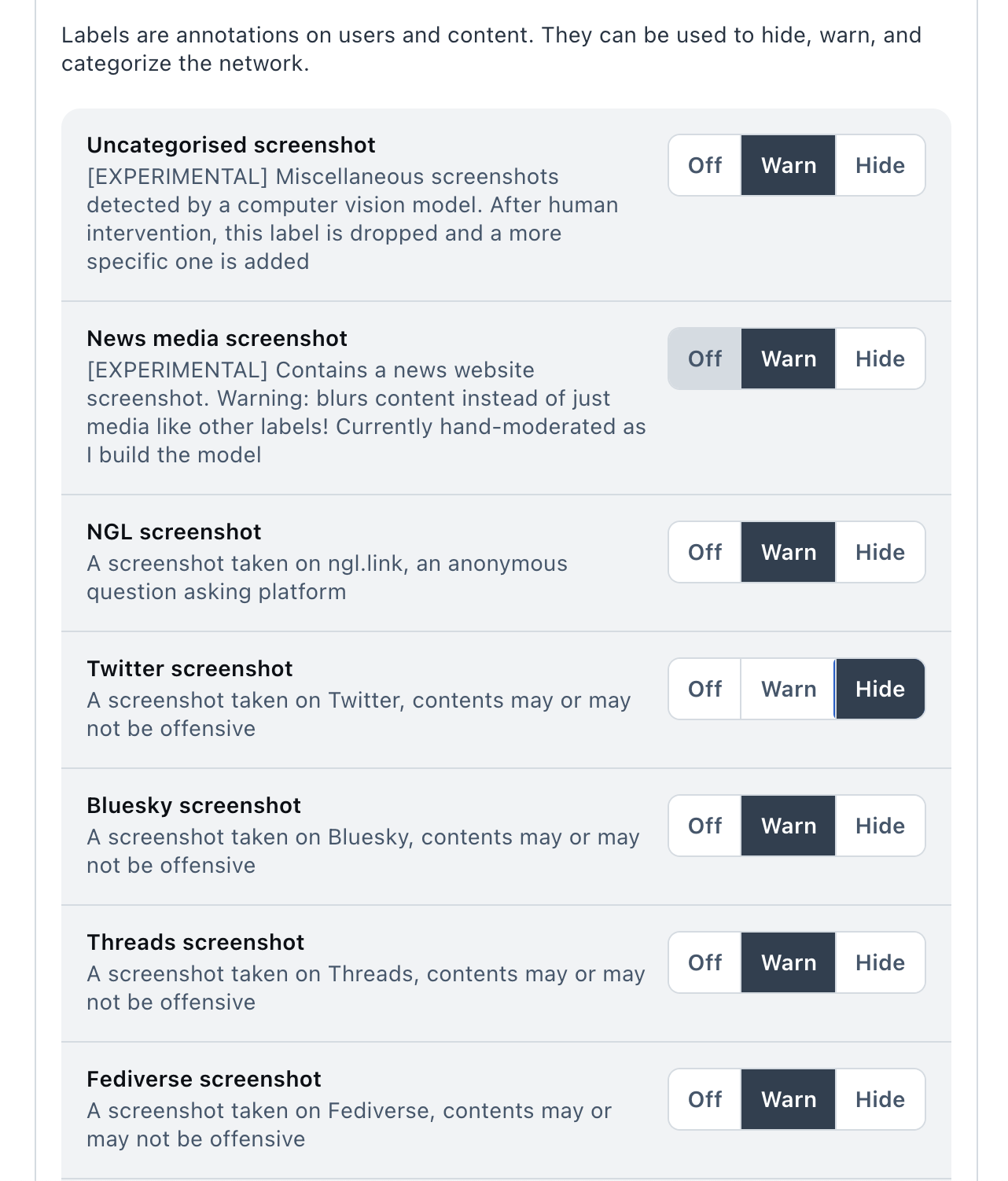
Step 3) Report mislabelled or unlabelled screenshots using Bluesky’s interface
If we’ve missed a screenshot, please report it to us using Bluesky’s built-in tools. To do this:
1) Click the post options button (“…”) and select “Report post”
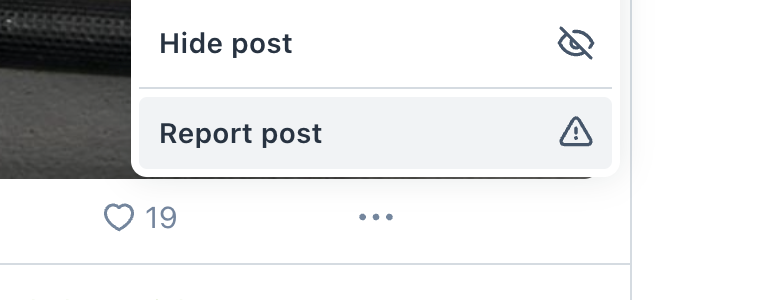
2) Select “XBlock Screenshot Labeler” from the list

3) Choose any category of report
It doesn’t really matter which!
4) Add more detail
In the report body, please put what you expect it should be! It helps us moderate. Don’t sweat it if you’re not sure what to put though, we’ll be able to figure it out!
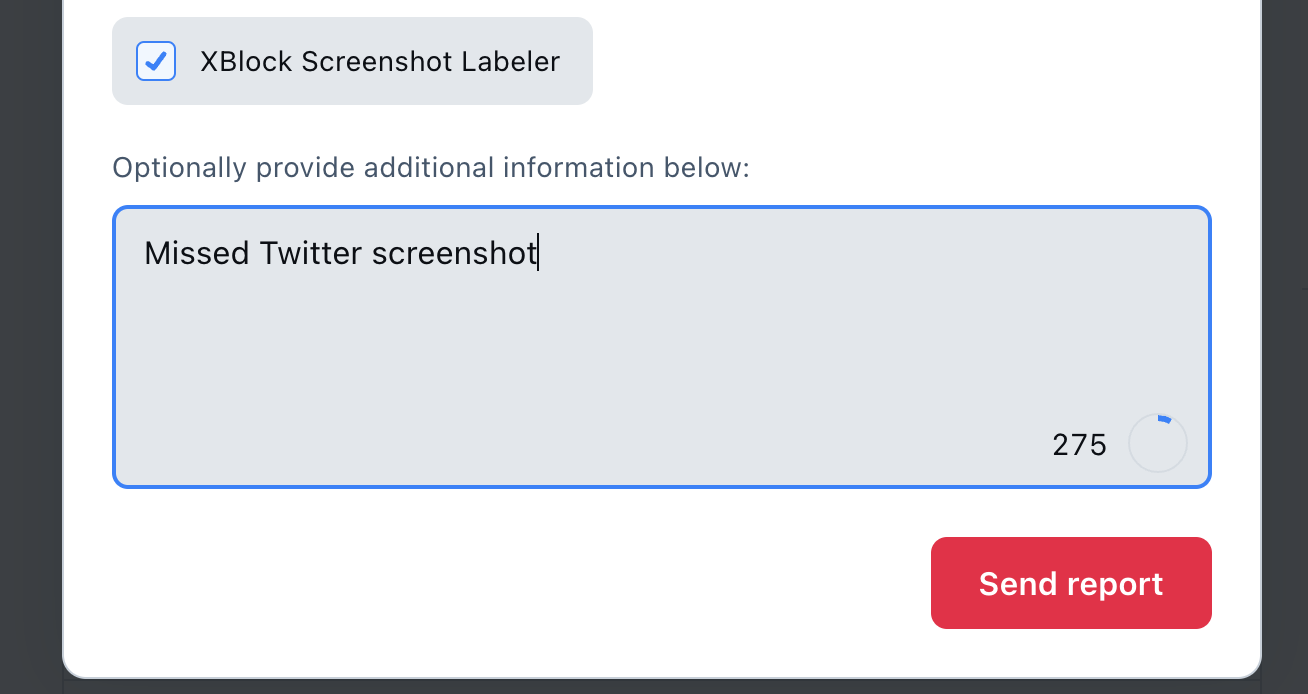
5) Click submit
We won’t be able to let you know whether your report has been actioned but rest assured we appreciate your report! Reporting screenshots helps us improve our training data!